Problème de compatibilité avec les mises® Intel® Bluetooth et Microsoft Windows 7*
Quel est le problème ?
Nous avons identifié un problème de compatibilité avec Intel® Bluetooth après avoir installé une des mises à jour Microsoft Windows* suivantes sur un système Windows 7* :
Les mises à jour de Windows sont des mises à jour de l’ordinateur. Il est possible que la liste soit mise à jour à l’avenir.
Vous pouvez avoir des problèmes avec les points suivants :
- Streaming audio ou transfert de fichiers via la technologie Bluetooth®
- Les nouveaux appareils Bluetooth peuvent apparaître comme couplés mais ne sont pas fonctionnels
- Un message d’erreur s’affiche lors de la désinstallation ou de la mise à niveau du logiciel Intel Bluetooth :
Il y a un problème avec ce package d’installation de Windows. Un programme s’exécute dans le cadre de la configuration ne s’est pas terminé comme prévu. Contactez votre personnel d’assistance ou le fournisseur du package.
Comment résoudre le problème ?
Vous pouvez résoudre le problème de compatibilité avec le nouveau logiciel Bluetooth, publié sur l’Centre de téléchargement.
Logiciel Intel® Bluetooth pour Windows 7* (19.0.1603) et ultérieure pour la famille Intel® Wireless 8260/7265/3165/7260/3160.
Comment installer la nouvelle version
Cliquez sur ou sur la rubrique pour plus d’informations :
Désinstallez toutes les ko de Microsoft mentionnées ci-dessus. Ignorez cette étape si la ko n’est pas installée.
Sélectionnez le bouton Démarrer,
 puis sélectionnez Panneau de contrôle.
puis sélectionnez Panneau de contrôle.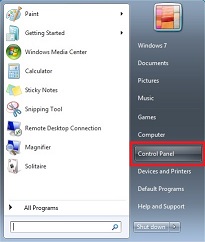
Sélectionnez Programmes > Programmes et fonctionnalités.
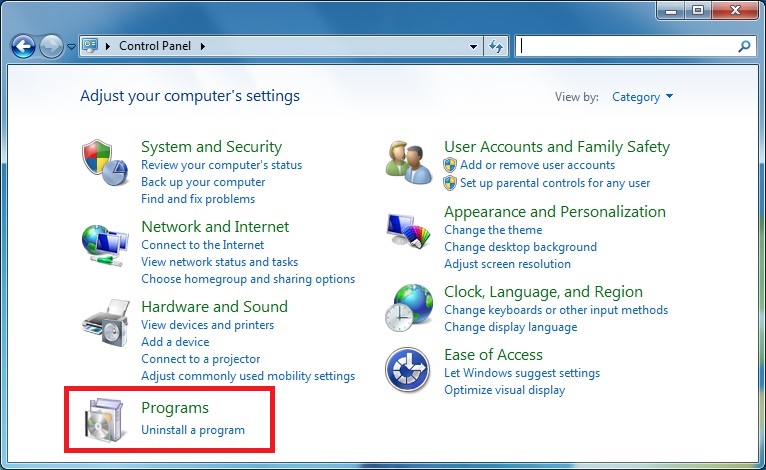
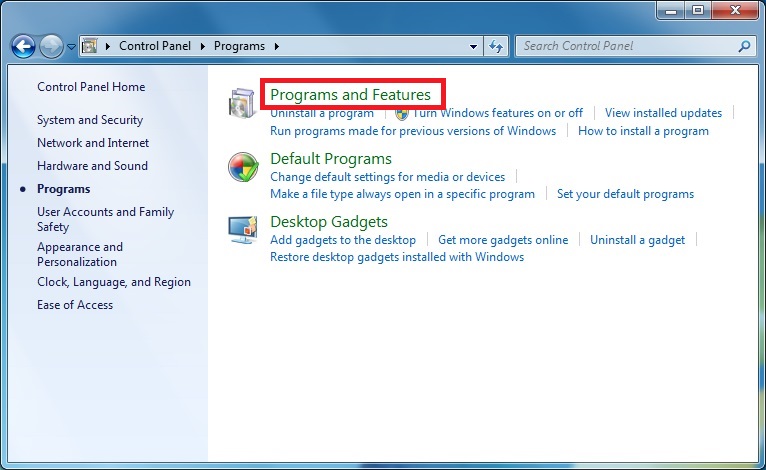
Sélectionnez Afficher les mises à jour installées.
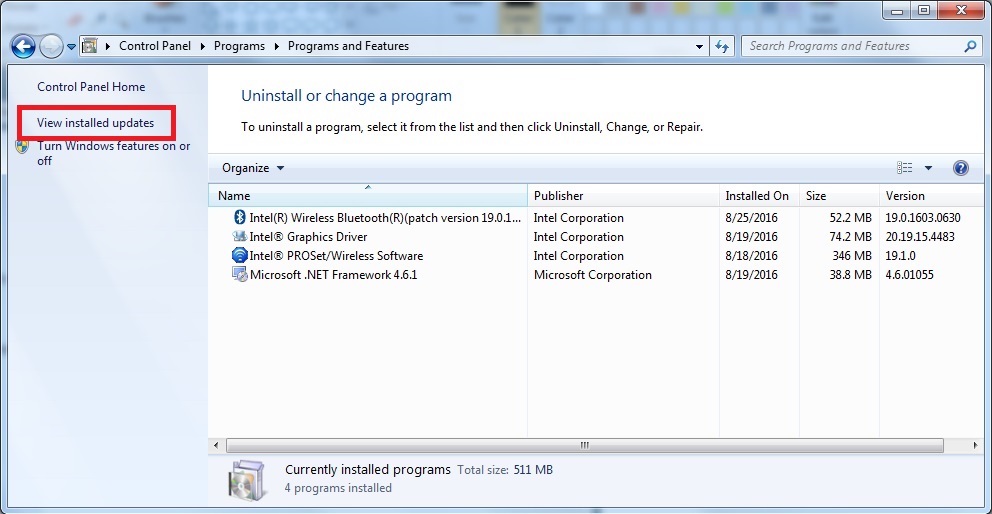
Tapez le numéro de ko mentionné ci-dessus dans la zone de recherche dans le coin supérieur droit. Sélectionnez la mise à jour que vous souhaitez supprimer, puis sélectionnez Désinstaller. Il est possible que vous devrez redémarrer.
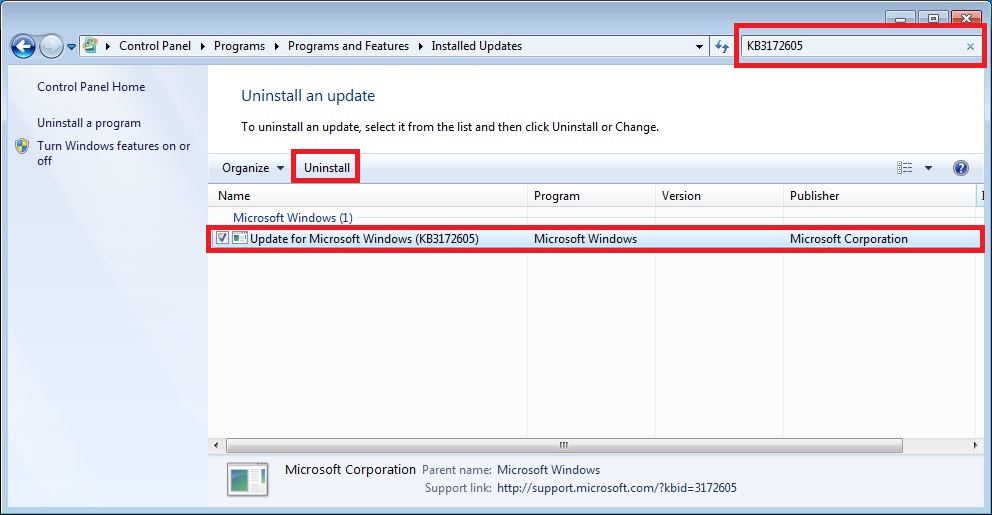
Désinstallez la version actuelle du logiciel Intel® Bluetooth.
Sélectionnez le bouton Démarrer,
 puis sélectionnez Panneau de contrôle.
puis sélectionnez Panneau de contrôle.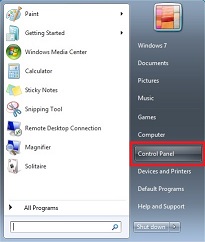
Sélectionnez Programmes > Programmes et fonctionnalités.
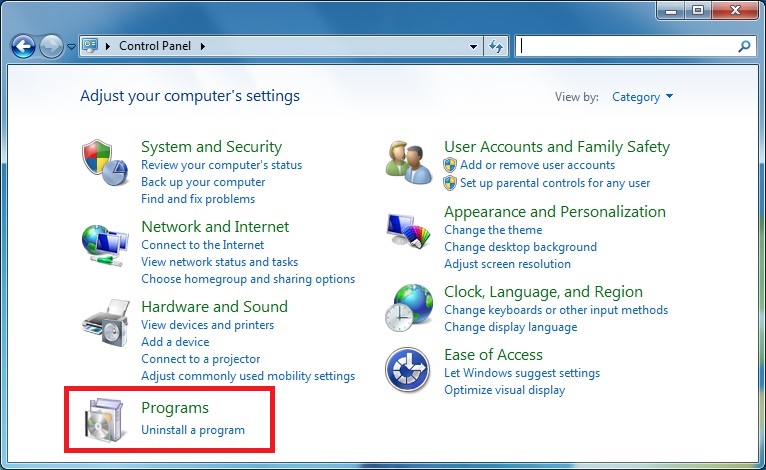
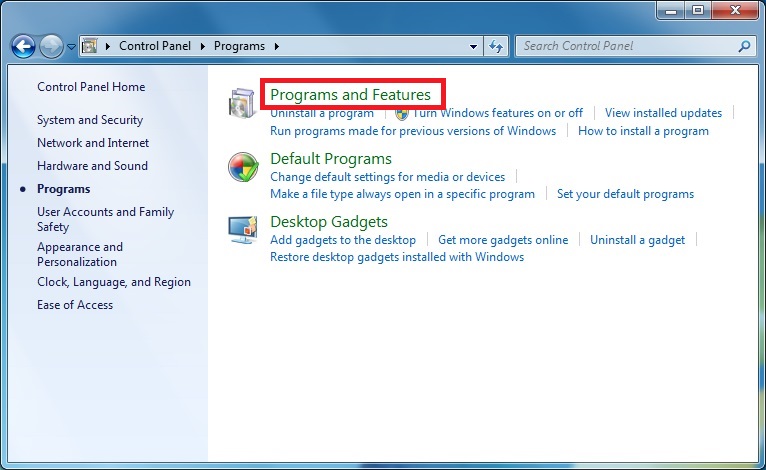
Cliquez avec le bouton droit sur Intel® Wireless Bluetooth® et sélectionnez Modifier.
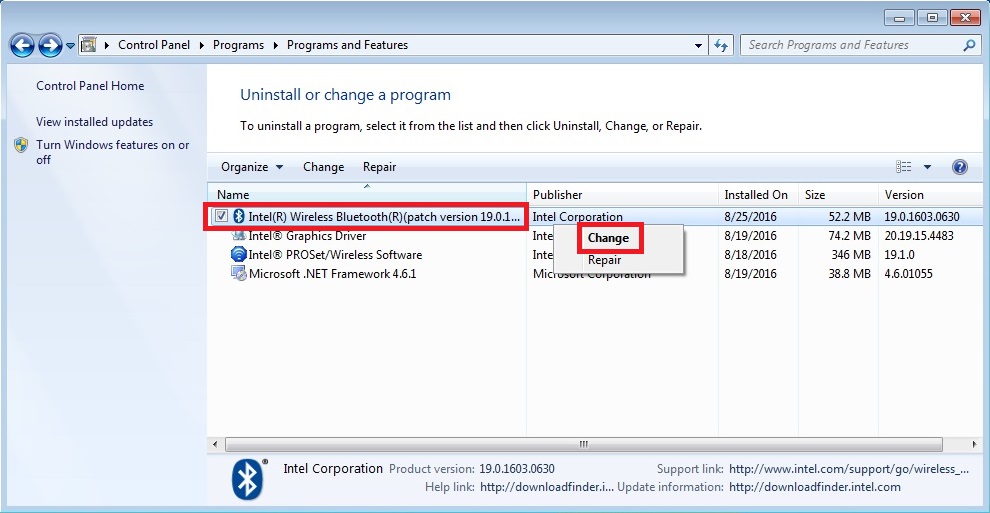
Le programme d® d’installation du logiciel Intel® Bluetooth se lance. Sélectionnez Suivant > Supprimer > Suivant et suivez les instructions. Il est possible que vous devrez redémarrer.
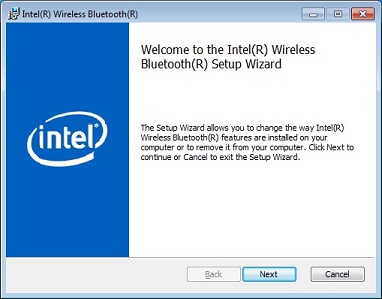
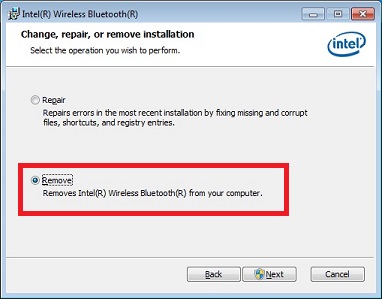
- Téléchargez le nouveau logiciel Intel® Bluetooth.
- Installez le nouveau logiciel Intel® Bluetooth.
- Réinstallez la ko de microsoft selon les besoins.
| Note | Si vous avez désinstallé ou si vous n’avez pas la version précédente du logiciel Intel® Bluetooth, vous pouvez télécharger et installer le logiciel Intel® Bluetooth sans désinstaller la base de données Microsoft. |
Si vous avez besoin d’assistance, contactez l’assistance à la clientèle Intel.